Redmi Note 12 Pro 5G is equipped with a MediaTek Dimensity 1080 processor, making this smartphone one of the best Redmi Note series devices. Users express their satisfaction with the performance and camera capabilities of this device. However, the operating system of a smartphone is also very important for users. Redmi Note 12 Pro 5G was launched with MIUI 14 based on Android 12, and now it will start receiving Android 13 update in EEA and India. * Firmware Detail: Region: China Branch: Stable Type: Fastboot OS: 13 Size: 6.7 GB URL: Download * MIUI 14 changelog: Highlights MIUI takes up less storage space now and keeps being swift and responsive over much more extended periods. Improved system architecture comprehensively boosts the performance of both pre-installed and third-party apps while saving power. Attention to detail redefines personalization and brings it to a new level. More than 30 scenes now support end-to-end privacy with no data stored in the cloud a...
Add to Flipboard Magazine. November 23, 2016 by Android Custom ROM Fix™.
Grab the Mate 8 Nougat supported TWRP recovery from the download link below. And install like you’d install any other .img recovery file on your phone via Fastboot.
How to...
Don’t Worry We Are Going to share Step by Step Guide to Safely Install TWRP (.img) on Huawei Mate 8 Running Nougat.
View my Flipboard Magazine.
÷ Prerequisites:
This Tutorial is only for Huawei Mate 8 Running Nougat.
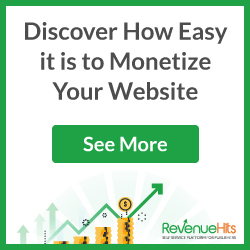
*Disclaimer:
Android Custom ROM fix ® provide various Firmware Updates and Rooting process along with Custom ROM,Modes,file are all belong to their owners/developers. The autor of this site or the developers are not responsible, if you damage or brick your device.Do it on your own risk and follow the instruction properly.
* Important:
Backup important files stored on your device before proceeding with the steps below, so that in case something goes wrong you’ll have backup of all your important files.
👉SEE ALSO : How to Become A Millionaire Without Money out of the Pocket!
÷ How to Install TWRP (.img) on Huawei Mate 8 Running Nougat.
1- Get a TWRP recovery .img file for your Huawei Mate 8 and save to a separate folder on your PC.
2- Setup ADB and Fastboot on your PC.
3- Enable USB debugging on your device:
Open Settings on your device.
4- After selecting the .zip file, do Swipe to Confirm Flash on the bottom of screen to begin the flashing process.
5- Once SuperSU is flashed, you’ll get Reboot System option, select it.
That's it.
For More Huawei Mate 8 latest Updates Keep Checking Android Custom ROM Fix ™
Let us know What You Guys Think of this New Post in the comments section and stay tuned for more latest Updates.
That’s all. We hope this guide serves you well. If there’s anything you’d like to be added/changed on this page, PLZ Use the comment box below to contribute more ideas & Suggestions .
Like this post? PLZ Hit the share buttons below to share this article with your friends on Facebook, Google + and Twitter.
PLZ Follow Us On Flipboard 4 More Latest Updates.
Best Regards.™
÷ Prerequisites:
This Tutorial is only for Huawei Mate 8 Running Nougat.
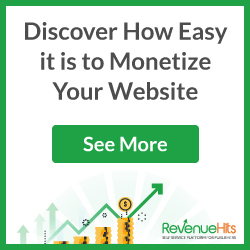
*Disclaimer:
Android Custom ROM fix ® provide various Firmware Updates and Rooting process along with Custom ROM,Modes,file are all belong to their owners/developers. The autor of this site or the developers are not responsible, if you damage or brick your device.Do it on your own risk and follow the instruction properly.
* Important:
Backup important files stored on your device before proceeding with the steps below, so that in case something goes wrong you’ll have backup of all your important files.
👉SEE ALSO : How to Become A Millionaire Without Money out of the Pocket!
÷ How to Install TWRP (.img) on Huawei Mate 8 Running Nougat.
1- Get a TWRP recovery .img file for your Huawei Mate 8 and save to a separate folder on your PC.
2- Setup ADB and Fastboot on your PC.
3- Enable USB debugging on your device:
Open Settings on your device.
4- After selecting the .zip file, do Swipe to Confirm Flash on the bottom of screen to begin the flashing process.
5- Once SuperSU is flashed, you’ll get Reboot System option, select it.
That's it.
For More Huawei Mate 8 latest Updates Keep Checking Android Custom ROM Fix ™
Let us know What You Guys Think of this New Post in the comments section and stay tuned for more latest Updates.
That’s all. We hope this guide serves you well. If there’s anything you’d like to be added/changed on this page, PLZ Use the comment box below to contribute more ideas & Suggestions .
Like this post? PLZ Hit the share buttons below to share this article with your friends on Facebook, Google + and Twitter.
PLZ Follow Us On Flipboard 4 More Latest Updates.
Best Regards.™




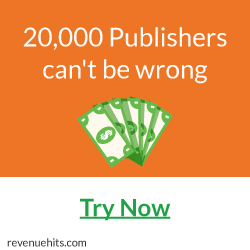
Comments
Post a Comment