Redmi Note 12 Pro 5G is equipped with a MediaTek Dimensity 1080 processor, making this smartphone one of the best Redmi Note series devices. Users express their satisfaction with the performance and camera capabilities of this device. However, the operating system of a smartphone is also very important for users. Redmi Note 12 Pro 5G was launched with MIUI 14 based on Android 12, and now it will start receiving Android 13 update in EEA and India. * Firmware Detail: Region: China Branch: Stable Type: Fastboot OS: 13 Size: 6.7 GB URL: Download * MIUI 14 changelog: Highlights MIUI takes up less storage space now and keeps being swift and responsive over much more extended periods. Improved system architecture comprehensively boosts the performance of both pre-installed and third-party apps while saving power. Attention to detail redefines personalization and brings it to a new level. More than 30 scenes now support end-to-end privacy with no data stored in the cloud a...
According to XDA Member Flinny, Android 7.0 Nougat Slim 7 ROM is now available for T-Mobile HTC One M7 PN0713 and AT&T HTC One M7 PN07120 .
Add to Flipboard Magazine. October 27, 2016 by Android Custom ROM Fix™
»ROM OS Version: 7.x Nougat
»ROM Kernel: Linux 3.4.x
»Based On: AOSP
•Version Information
»Status: Testing
»Current Beta Version: 0.1
»Created 2016-10-24
»Last Updated 2016-10-24.
SlimRoms is a custom android operating system. Our main goal is to offer users a slimmed down yet feature rich alternative to other android operating systems.
The entire SlimTeam work together to bring you this tailor-made beauty straight from Android Open Source Project (AOSP) source code.
All of the sources can be publicly viewed through GitHub and you can stop by our public Gerrit to submit patches of any type.
Slim7 is the project name for SlimRoms based on Android 7.0.1 Nougat and offers the following original features:
Slim7 is still in its early stages of development so some of these may not be present yet in the ROM, Slim typically offers the following original features:
» Slim Navbar & Hardware key rebinding:
Single tap action, long press action, double tap action!-We’ve got you covered.
Slim Actions & Chamber of secrets
Customize your device to the fullest -You’re a wizard!
» SlimRecents:
A Faster alternative to stock recents -Your device, your choice.
» SlimLauncher:
An Open source, feature filled launcher! -Make yourself at home
»Status bar customization:
Clock and Date? Battery? -More fun than you can shake a stick at.
View my Flipboard Magazine.
÷ Prerequisites:
•This Android 7.0 Nougat Slim 7.0.0 ROM Tutorial is only for HTC One M7 PN0713/PN07120.
•Your phone should be Rooted & have ClockworkMod recovery installed. Please make sure you have this recovery!
•Make a Nandroid backup of your previous phone set up before proceeding – for just in case anything goes wrong.
•This tutorial will wipe out all your existing data. Proceed at your own risk.
•Battery must be charged above 92% before using this Tutorial.
*Disclaimer:
Android Custom ROM fix ® provide various Firmware Updates and Rooting process along with Custom ROM,Modes,file are all belong to their owners/developers. The autor of this site or the developers are not responsible, if you damage or brick your device.Do it on your own risk and follow the instruction properly.
* Important:
Backup important files stored on your device before proceeding with the steps below, so that in case something goes wrong you’ll have backup of all your important files.
÷ How to Install Android 7.0 Nougat Slim ROM on HTC One M7 PN0713/ PN07120
Step 1 – Download Android 7.0 Nougat Slim 7.0.0 build 0.1 ROM and Google Apps for your HTC M7 to your computer.
Step 2 – Connect and mount your HTC M7 USB memory on your computer using the USB cable.
Step 3 – Now copy/paste the downloaded Android 7.0 Nougat Slim ROM zip and Google Apps zip files to your SD card. Make sure the files are in the SD card root (not in any folder).
Step 4 – Then turn OFF your phone and disconnect from the USB cable.
Step 5 – Now to get in the Bootloader Mode. Turn ON the tablet while pressing and holding the Volume Up + Volume Down and Power buttons.
Step 6 – Follow the navigation instructions on the screen. Select BOOTLOADER and then go to RECOVERY.
Step 7 – Once you are in ClockworkMod Recovery, select perform a full data wipe by selecting “wipe data/factory reset”. Use the Power button to select everything while in the Recovery Mode.
Step 8 – Then, perform a cache wipe by selecting “wipe cache partition”.
Step 9 – Now this is optional, but it is recommended to perform a wipe of your dalvik cache as well. You will not get into boot loops or any other errors. From CWM recovery, go to ‘advanced’ and then select “wipe dalvik cache”.
Step 10 – Then go back to the main recovery screen and select “install zip from SD card”.
Step 11 – Now select “choose zip from sdcard”. Using your volume keys, navigate to the Android 7.0 Nougat Slim ROM zip file that you copied to your SD card and select it using the Power button. Confirm the installation on the next screen and the installation procedure should start now.
»» Google Apps: Repeat the above step for the Gapps zip file as well and install it on your tablet.
Step 12 – After the installation completes, go to “+++++Go Back+++++” and reboot the phone by selecting “reboot system now” from the recovery menu .
Your HTC M7 will boot now and it might take about 5 minutes to boot on your first time. So, please wait.
That’s it! Your HTC M7 should now have Android 7.0 Nougat Slim ROM installed on your phone! Go to Settings > About tablet to verify.
For More HTC M7 latest updates Keep Checking Android Custom ROM Fix™
Let us know What You Guys Think of this New Post in the comments section and stay tuned for more latest Updates.
That’s all. We hope this guide serves you well. If there’s anything you’d like to be added/changed on this page, PLZ Use the comment box below to contribute more ideas & Suggestions .
Like this post? PLZ Hit the share buttons below to share this article with your friends on Facebook, Google + and Twitter.
PLZ Follow Us On Flipboard 4 More Latest Updates.
Best Regards.™
÷ Prerequisites:
•This Android 7.0 Nougat Slim 7.0.0 ROM Tutorial is only for HTC One M7 PN0713/PN07120.
•Your phone should be Rooted & have ClockworkMod recovery installed. Please make sure you have this recovery!
•Make a Nandroid backup of your previous phone set up before proceeding – for just in case anything goes wrong.
•This tutorial will wipe out all your existing data. Proceed at your own risk.
•Battery must be charged above 92% before using this Tutorial.
*Disclaimer:
Android Custom ROM fix ® provide various Firmware Updates and Rooting process along with Custom ROM,Modes,file are all belong to their owners/developers. The autor of this site or the developers are not responsible, if you damage or brick your device.Do it on your own risk and follow the instruction properly.
* Important:
Backup important files stored on your device before proceeding with the steps below, so that in case something goes wrong you’ll have backup of all your important files.
÷ How to Install Android 7.0 Nougat Slim ROM on HTC One M7 PN0713/ PN07120
Step 1 – Download Android 7.0 Nougat Slim 7.0.0 build 0.1 ROM and Google Apps for your HTC M7 to your computer.
Step 2 – Connect and mount your HTC M7 USB memory on your computer using the USB cable.
Step 3 – Now copy/paste the downloaded Android 7.0 Nougat Slim ROM zip and Google Apps zip files to your SD card. Make sure the files are in the SD card root (not in any folder).
Step 4 – Then turn OFF your phone and disconnect from the USB cable.
Step 5 – Now to get in the Bootloader Mode. Turn ON the tablet while pressing and holding the Volume Up + Volume Down and Power buttons.
Step 6 – Follow the navigation instructions on the screen. Select BOOTLOADER and then go to RECOVERY.
Step 7 – Once you are in ClockworkMod Recovery, select perform a full data wipe by selecting “wipe data/factory reset”. Use the Power button to select everything while in the Recovery Mode.
Step 8 – Then, perform a cache wipe by selecting “wipe cache partition”.
Step 9 – Now this is optional, but it is recommended to perform a wipe of your dalvik cache as well. You will not get into boot loops or any other errors. From CWM recovery, go to ‘advanced’ and then select “wipe dalvik cache”.
Step 10 – Then go back to the main recovery screen and select “install zip from SD card”.
Step 11 – Now select “choose zip from sdcard”. Using your volume keys, navigate to the Android 7.0 Nougat Slim ROM zip file that you copied to your SD card and select it using the Power button. Confirm the installation on the next screen and the installation procedure should start now.
»» Google Apps: Repeat the above step for the Gapps zip file as well and install it on your tablet.
Step 12 – After the installation completes, go to “+++++Go Back+++++” and reboot the phone by selecting “reboot system now” from the recovery menu .
Your HTC M7 will boot now and it might take about 5 minutes to boot on your first time. So, please wait.
That’s it! Your HTC M7 should now have Android 7.0 Nougat Slim ROM installed on your phone! Go to Settings > About tablet to verify.
For More HTC M7 latest updates Keep Checking Android Custom ROM Fix™
Let us know What You Guys Think of this New Post in the comments section and stay tuned for more latest Updates.
That’s all. We hope this guide serves you well. If there’s anything you’d like to be added/changed on this page, PLZ Use the comment box below to contribute more ideas & Suggestions .
Like this post? PLZ Hit the share buttons below to share this article with your friends on Facebook, Google + and Twitter.
PLZ Follow Us On Flipboard 4 More Latest Updates.
Best Regards.™


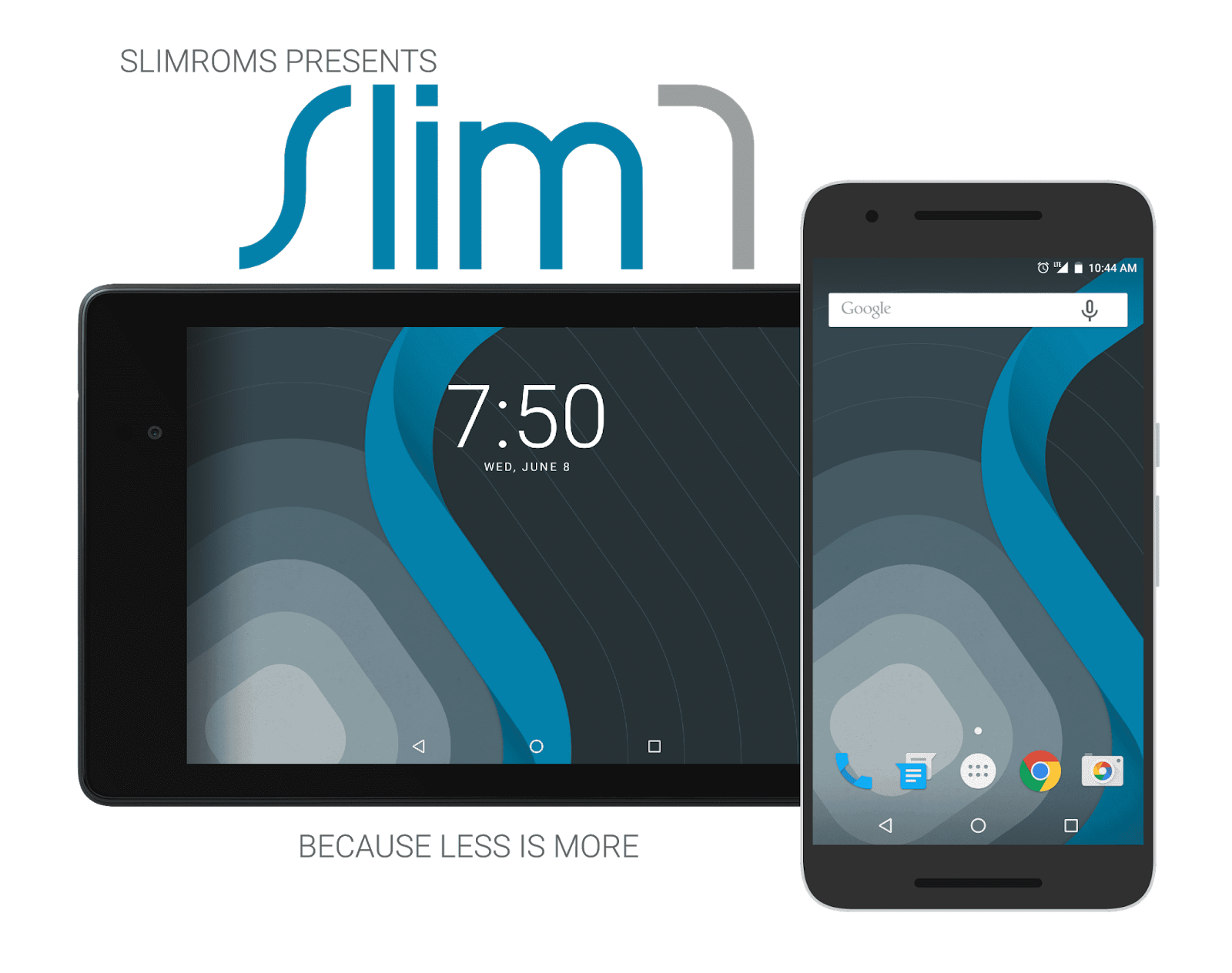

whats the option for root on htc one m7?
ReplyDelete